Live Demo of what this Tutorial will do:

Initial Setup
First thing you need to do is have a PayPal account. If you do not, then create one. Next, you need to login to your PayPal account. You can do so by going to (http://www.paypal.com/login). Note: You would need to upgrade to either Premier or Business account in order to receive payments through PayPal buttons.Once you are logged in, click on the Merchant Services button in the primary horizontal navigation area. Then click on the Donate link under the Create Buttons heading.
Now let’s create a Donate Button.
Once you are done filling out, click on Create Button. Then, you will be prompted to 2 sets of codes: Website or Email. We believe that the email option is the least intrusive, so we recommend that you use this option. By going with this option, it will even work on WordPress.com powered sites. When you click on the Email tab, you will see a link. Copy this link:
Now, login to your WordPress admin panel. We will show you how you can add it in a post/page, or how you can add it in the sidebar.
How to Add PayPal Donate Button in WordPress Posts or Page
Click on Create a New Post or Page. You can also add this in an existing post. You would need to go to the HTML Editor instead of the visual editor. So please make the switch. Now let’s add an image for the PayPal button. Below are the codes for some of the official ones:
1 | <img src="https://www.paypal.com/en_US/i/btn/btn_donate_LG.gif" alt="" /> |

1 | <img src="https://www.paypal.com/en_US/i/btn/btn_donateCC_LG.gif" alt="" /> |

1 | <img src="https://www.paypal.com/en_US/i/btn/btn_donate_SM.gif" alt="" /> |

1 | <img src="https://www.paypal.com/en_US/i/btn/x-click-but21.gif" alt="" /> |

1 | <img src="https://www.paypal.com/en_US/i/btn/x-click-but04.gif" alt="" /> |

1 | <img src="https://www.paypal.com/en_US/i/btn/x-click-but11.gif" alt="" /> |
1 | <a href="Your Email URL that you got from PayPal" target="_blank" rel="nofollow"><img src="The Image URL" alt="" /></a> |
How to Add PayPal Donate Button in a WordPress Sidebar
Let us walk you through, how you can add the PayPal Donate button in your theme’s WordPress Sidebar. You need to make sure that your theme is widget ready. You can find this out by going to Appearance » Widgets. There you will see bunch of registered widget locations toward the right. Drag the Text widget to the appropriate sidebar, and then add the code like this in there:1 | <a href="Your Email URL that you got from PayPal" target="_blank" rel="nofollow"><img src="The Image URL" alt="" /></a> |
Save the widget, and you are good to go.
PayPal Donate WordPress Plugins
Now, if you like to use the plugins method, there are few plugins that lets you do exactly what we accomplished in this article.PayPal Donations – Easy and simple setup and insertion of PayPal donate buttons with a shortcode or through a sidebar Widget. Donation purpose can be set for each button.
Donate Plus – Donation form. Recognition wall. Donation total tracker. PayPal integration.
Multi-Currency PayPal Donations – Receive PayPal donations through WordPress in multiple currencies with the lowest possible fees. (Note: this plugin is good only if you have multiple PayPal accounts in numerous countries. Good for larger organizations).
Live Demo of this Tutorial

Please consider following through the process to help us out, and see how exactly it works. You don’t have to make a huge donation
Sources
WordPress.com Support Nhãn:
Tutorials
Nhãn:
Tutorials
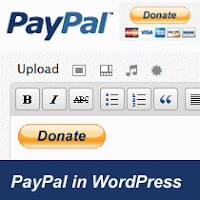
 Previous Article
Previous Article

Responses
0 Respones to "How to Add a PayPal Donate Button in WordPress"
Post a Comment